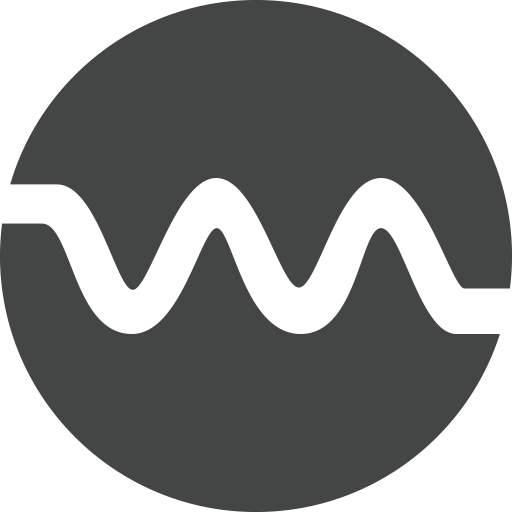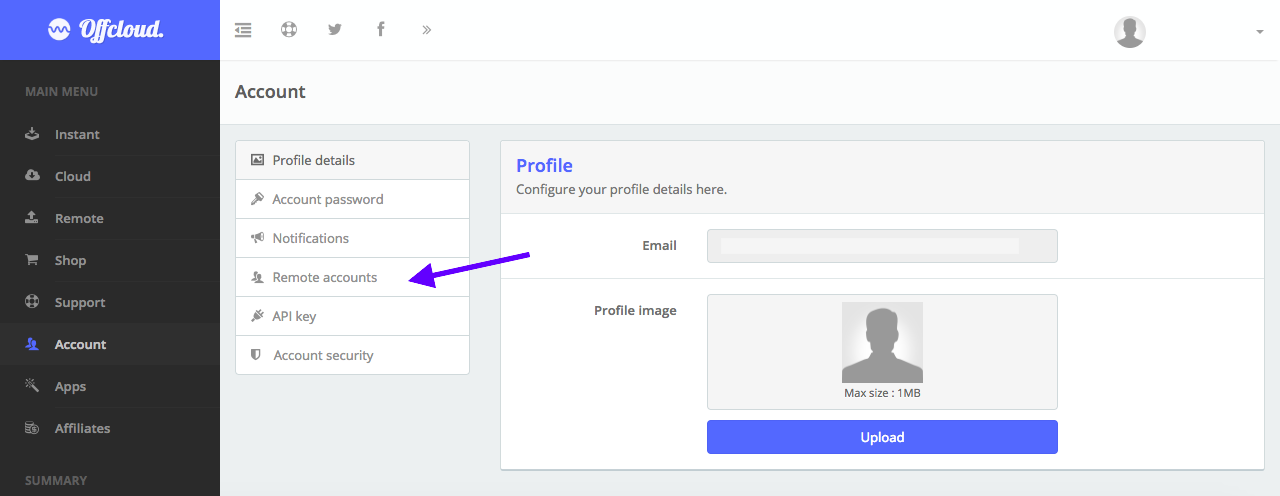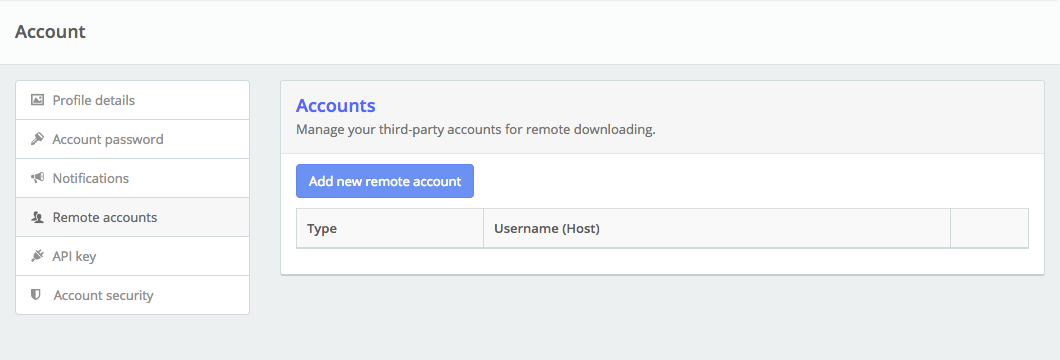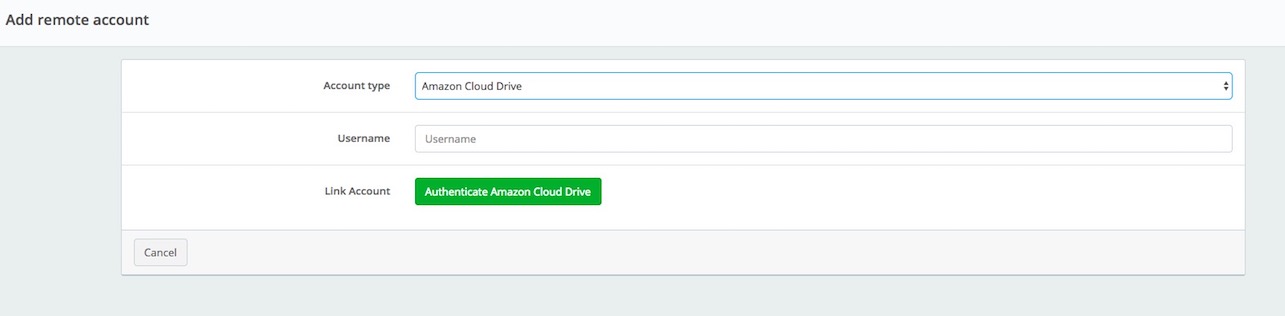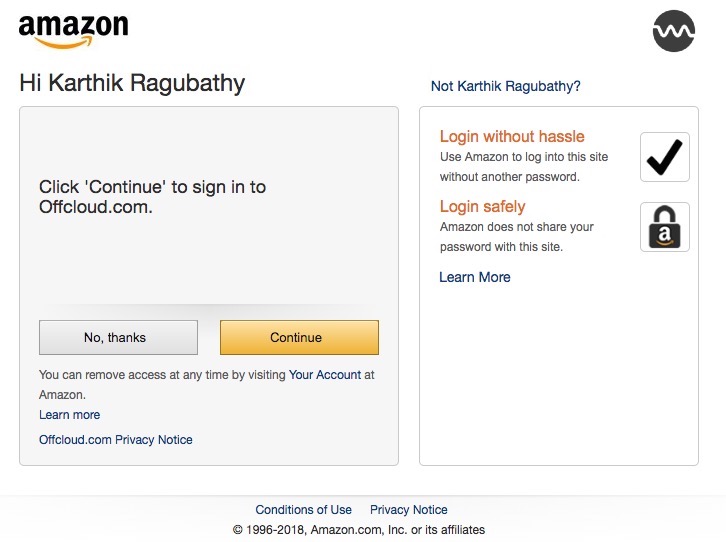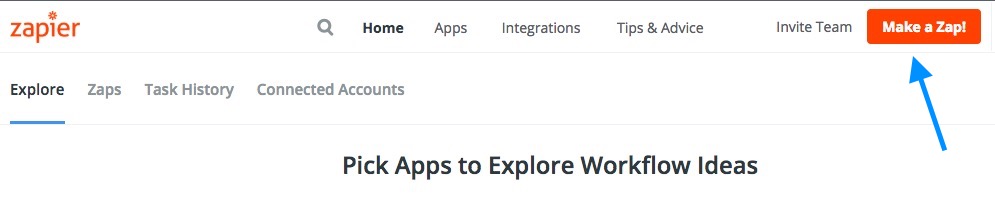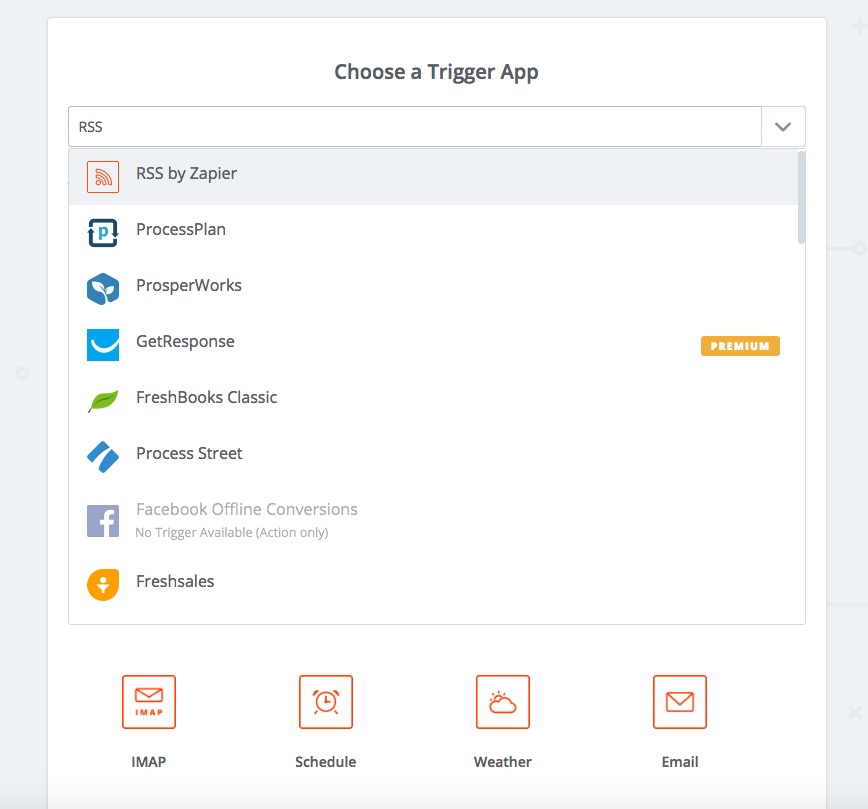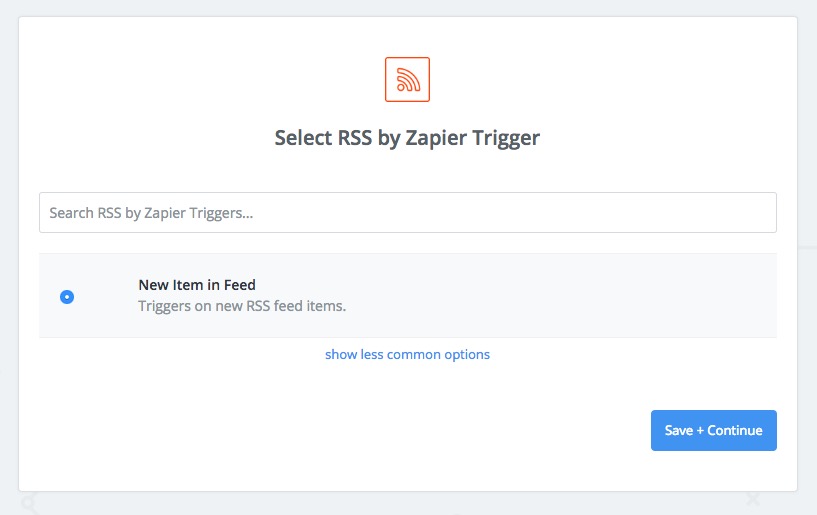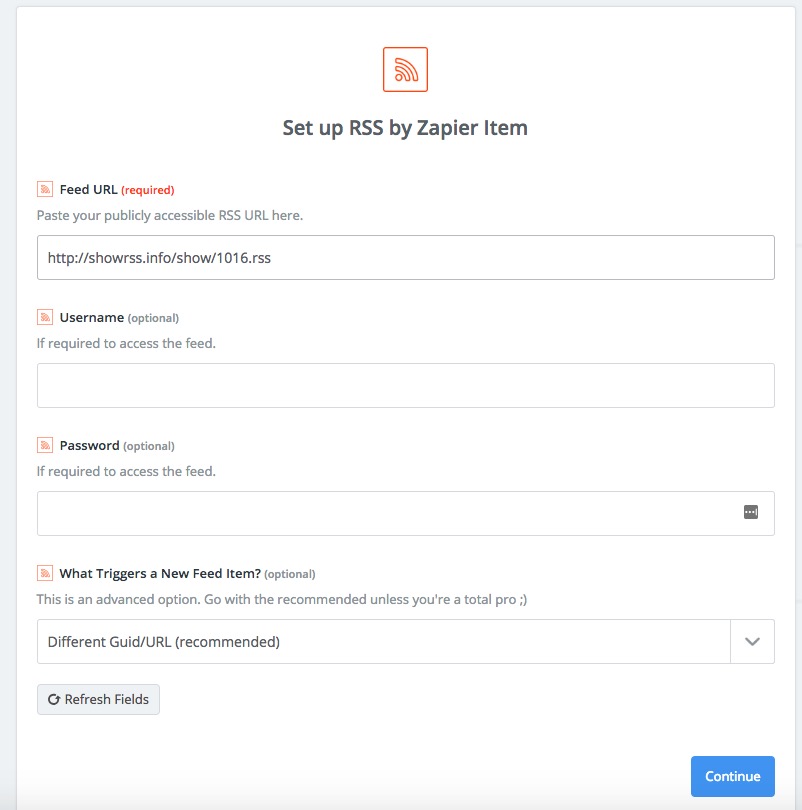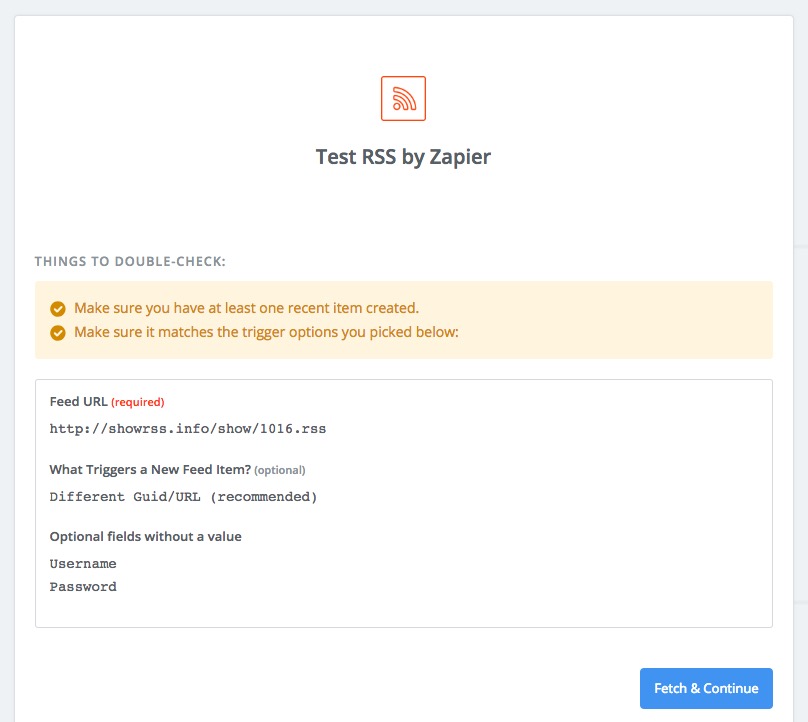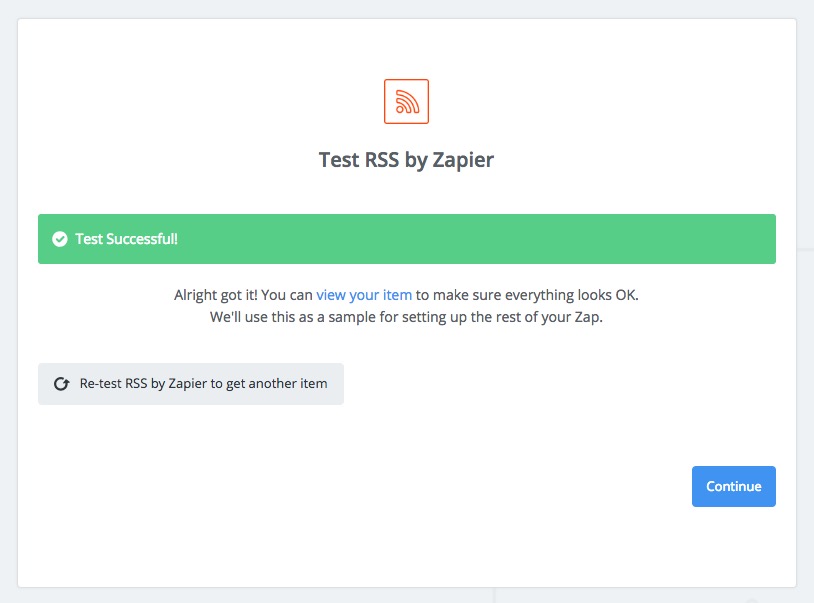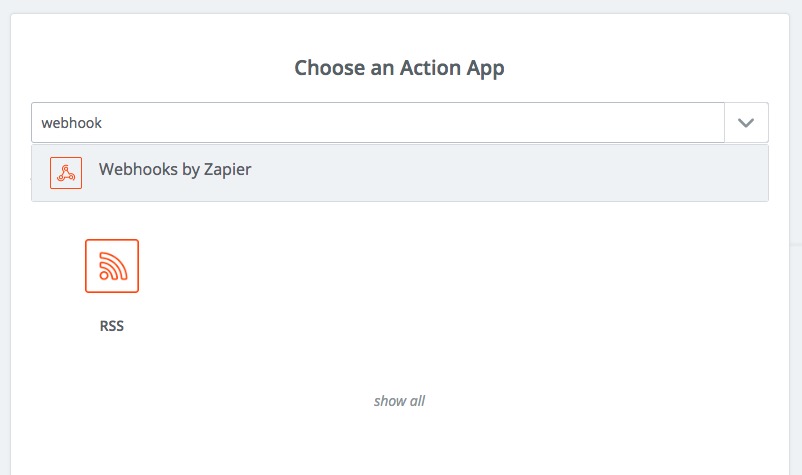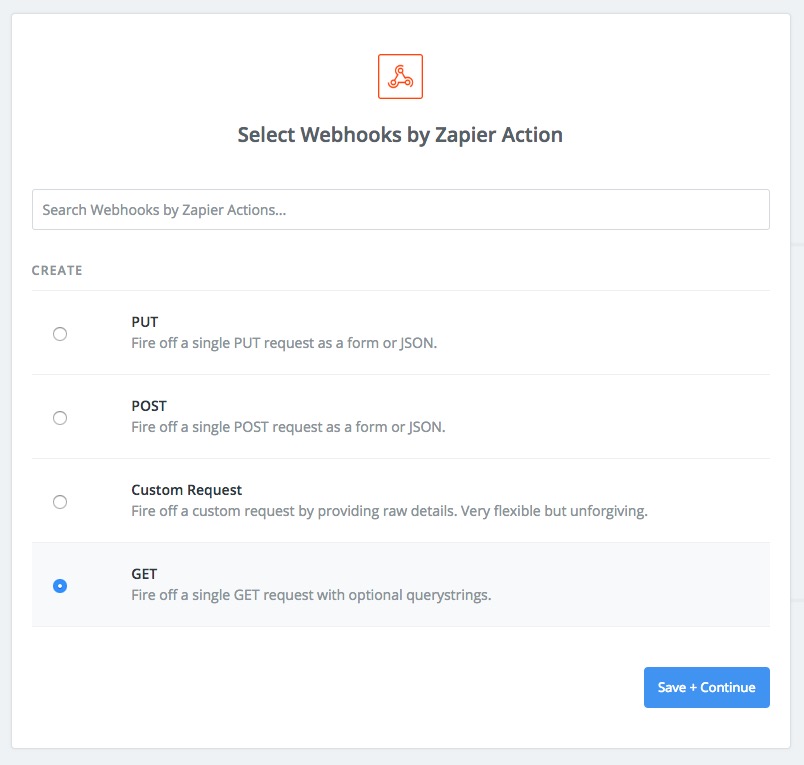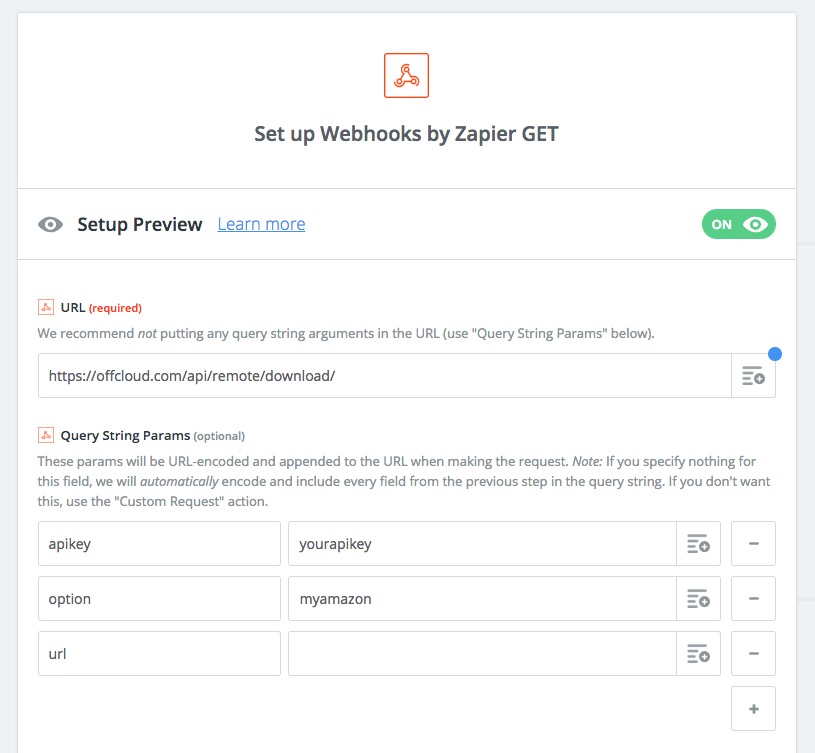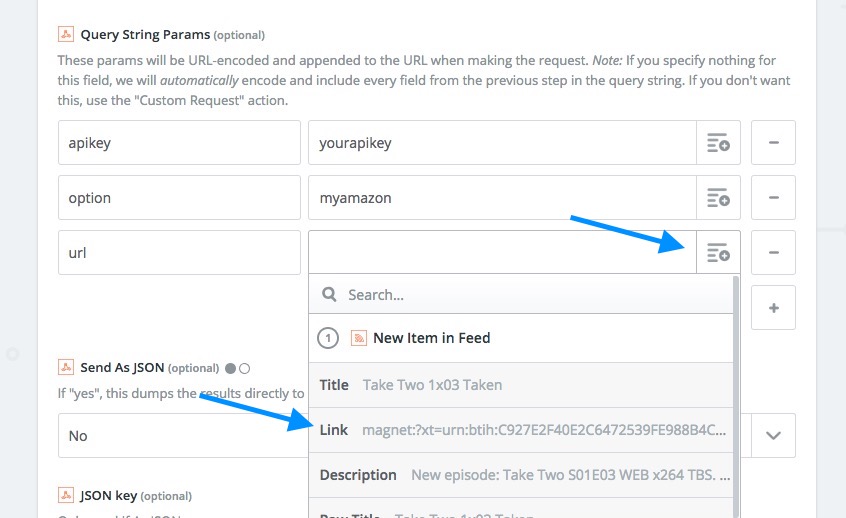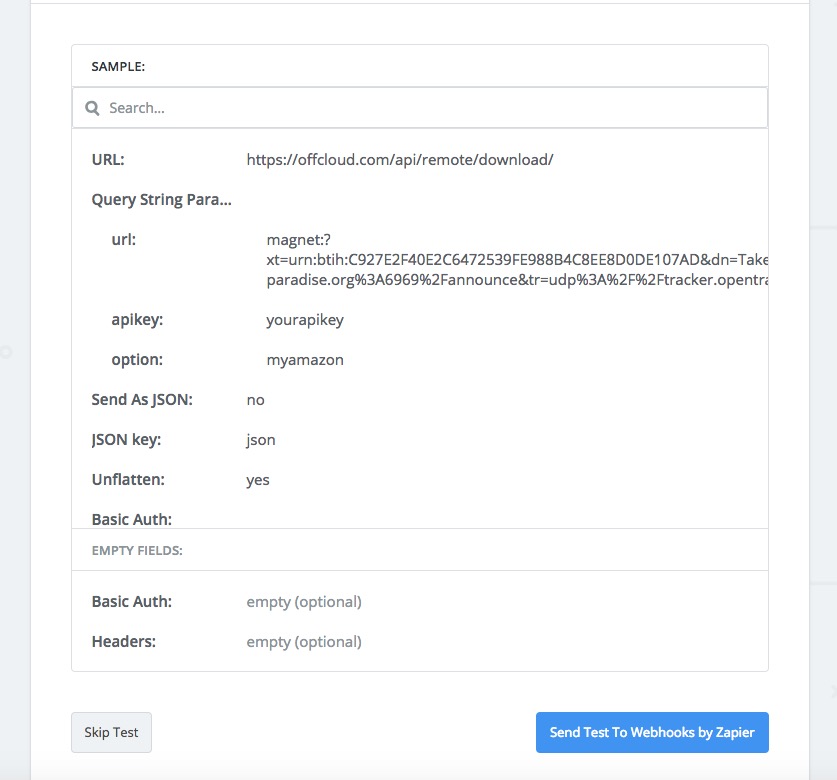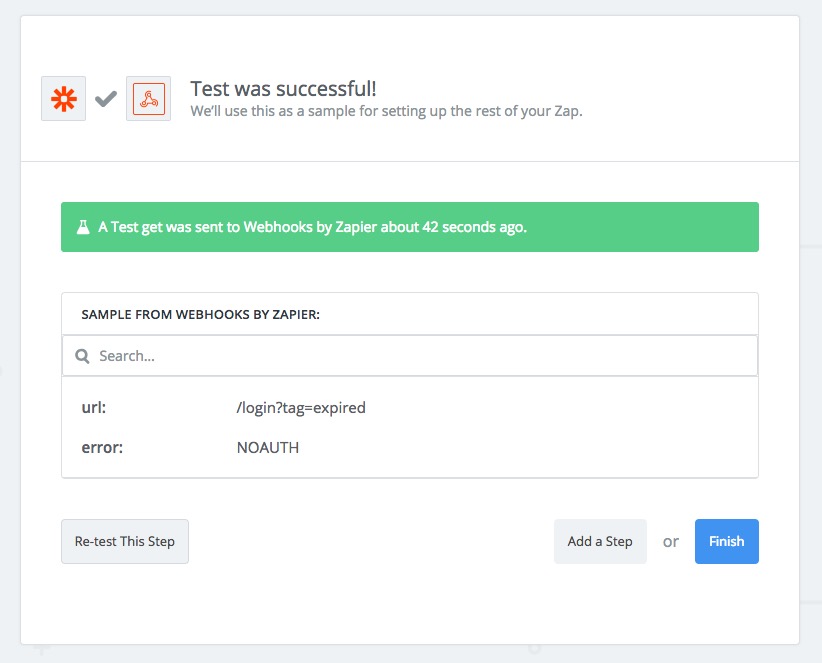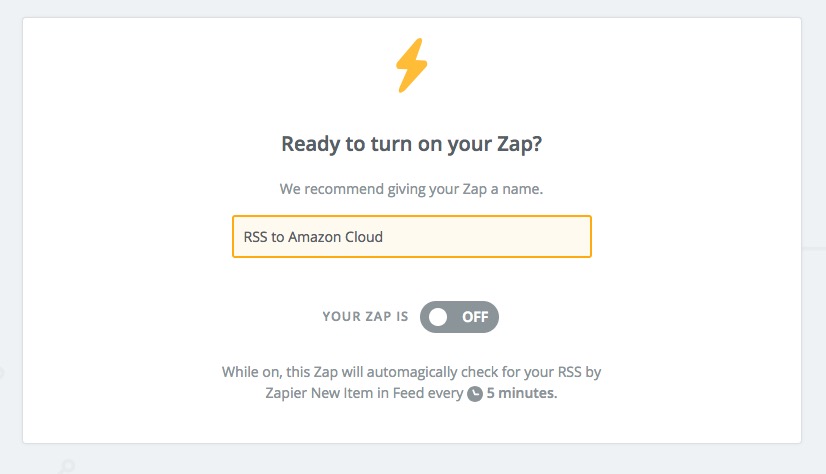Automatic Backup to Amazon Cloud via RSS and Zapier
How amazing would it be if every time a new episode of your favorite TV Show released, you had it downloaded and ready to view? or if you had a way to backup your files from a RSS feed.
Well, using a bit of Zapier, RSS and OffCloud’s Web-based downloader – it is now possible. In this tutorial, we will see how to download / backup to Amazon Cloud Drive via RSS with the help of Zapier.
You will need to set up an account with Zapier and Offcloud for this tutorial.
Login to your Offcloud account and navigate to Account tab on the menu. Click on Remote accounts on the Account page to access your third party storage accounts. (1)
Click on Add new remote account. (2)
Select Amazon Cloud Drive as Account type. Name your account by putting in the username and proceed to link your Amazon Account by clicking on Authenticate Amazon Cloud Drive button. (3)
Allow access to Offcloud to access your Amazon Cloud Drive by clicking on Continue. (4)
Now that we have connected your Google Drive to Offcloud – let’s set up your Zapier account to connect with OffCloud.
Login to your Zapier account and Click on Make a Zap to create a new zap. (5)
We will first choose a trigger app. Choose RSS by Zapier in the next screen by typing it in the search bar. (6)
On the RSS Feed page, choose New Item in Feed as the trigger. (7)
In the next page, fill up the RSS Feed details. Fill up the Feed URL and click on Continue to Proceed. (8)
In the final step of the trigger page, verify you have added the information correctly. Zapier will alert you if they were able to retrieve items properly. (9/10)
In the next step, we will choose the action. Search for Webhooks by Zapier. (11)
Select GET in the next step, as we will be making a GET request to Zapier. (12)
In the next page, we will put in information for webhook. The URL would be https://offcloud.com/api/remote/download/.
Fill in the Query String Parameters –
apikey : Your API key and option. You can find this at https://offcloud.com/#/remote and click on the RSS icon at the top right.
option : The username for the Amazon Cloud Drive that you entered in Step #3 (13)
url : For the url, click on the + sign and choose the link. Click on Continue to proceed forward. (14)
Test your Zapier integration with Webhook by clicking on Send Test to Webhooks by Zapier. If your test is successful, you will be alerted by Zapier. (15/16)
In the final step, turn on your Zap and name your Zap something relevant. (17)
And done! Essentially what we did in this tutorial is tell IFTTT to call Offcloud every time there is a new item in your RSS. Once there is a new item in RSS, IFTTT calls Offcloud, which in turn processes the link and downloads it to your selected account.