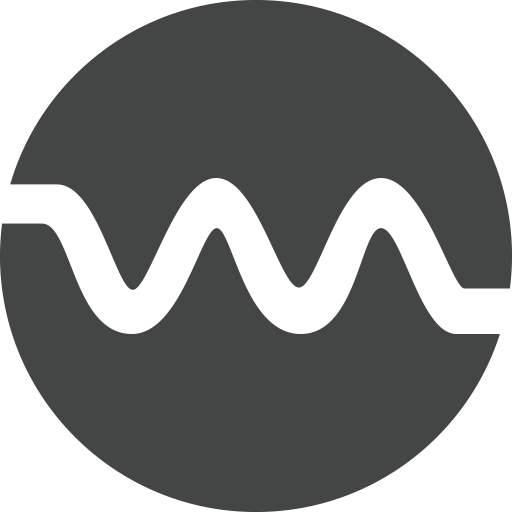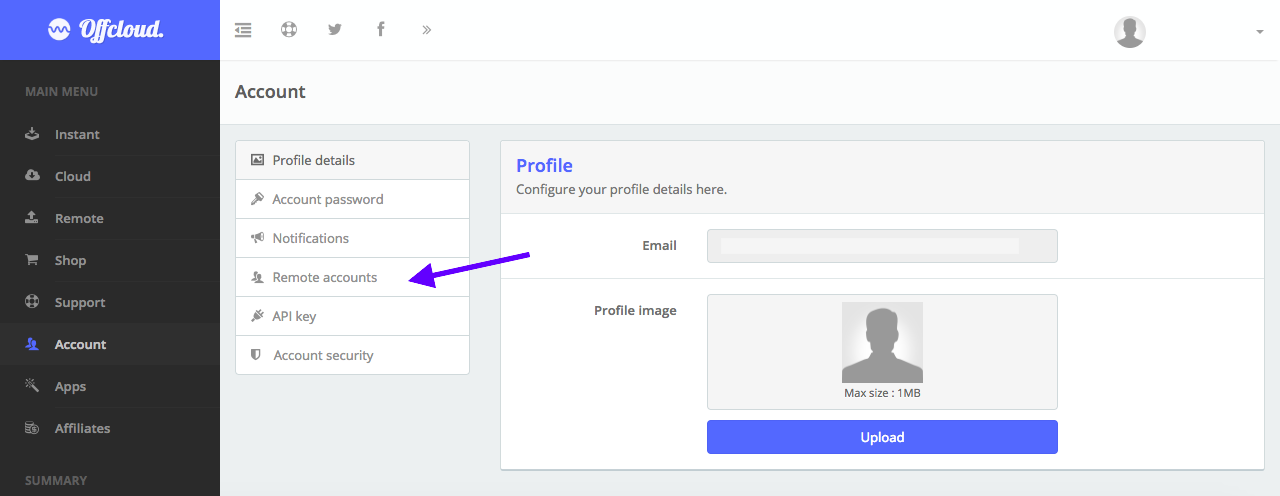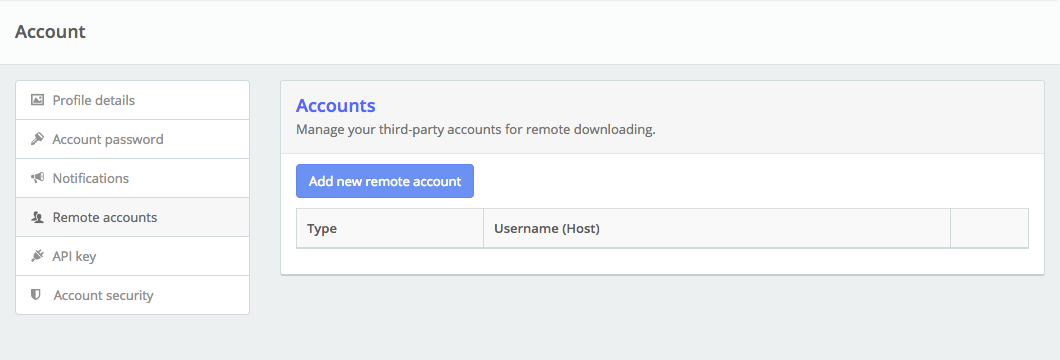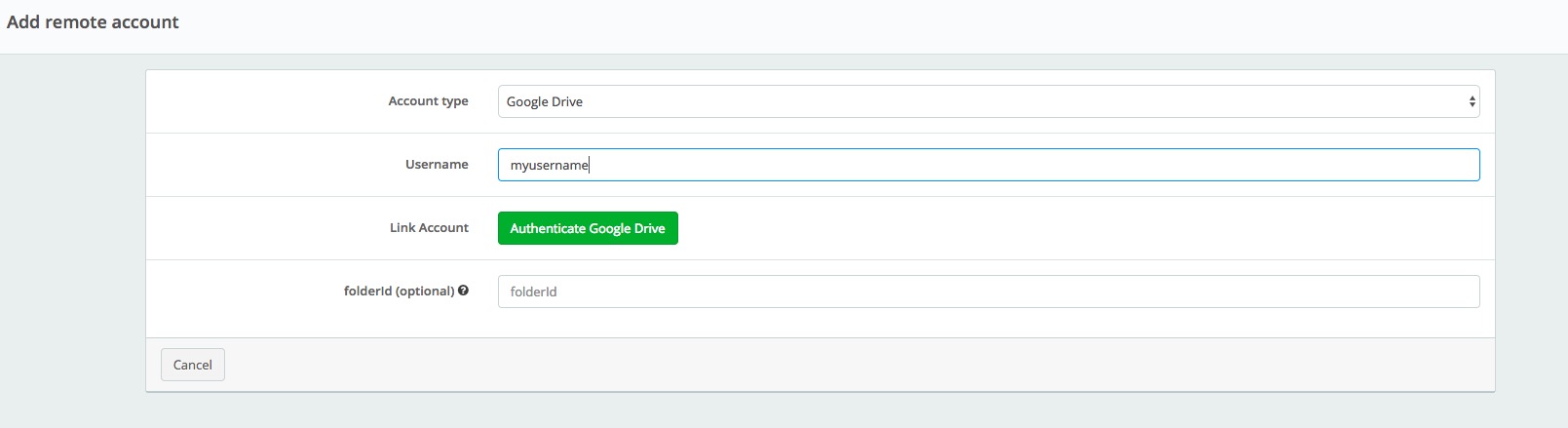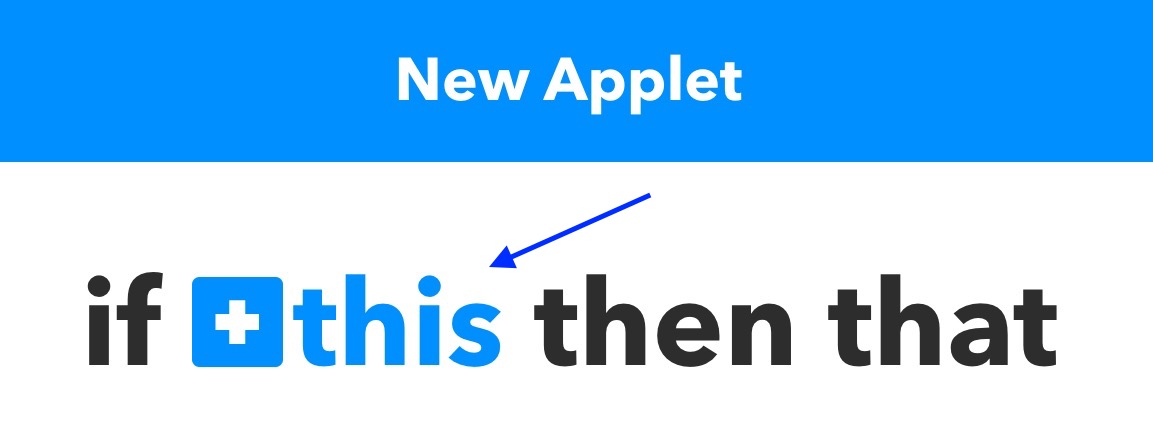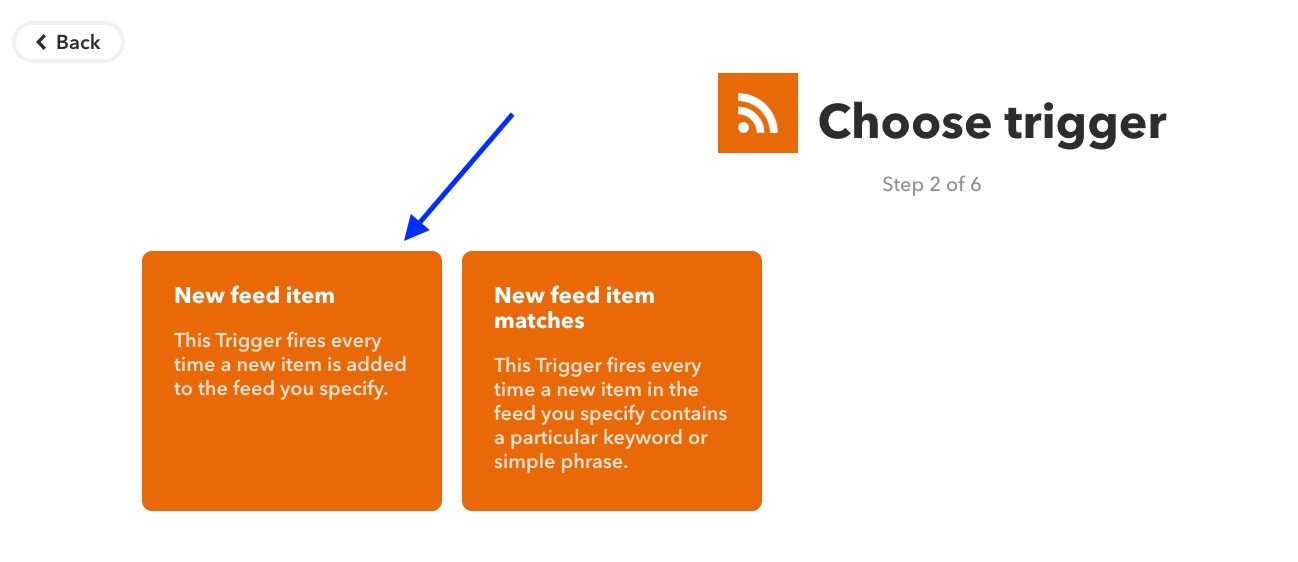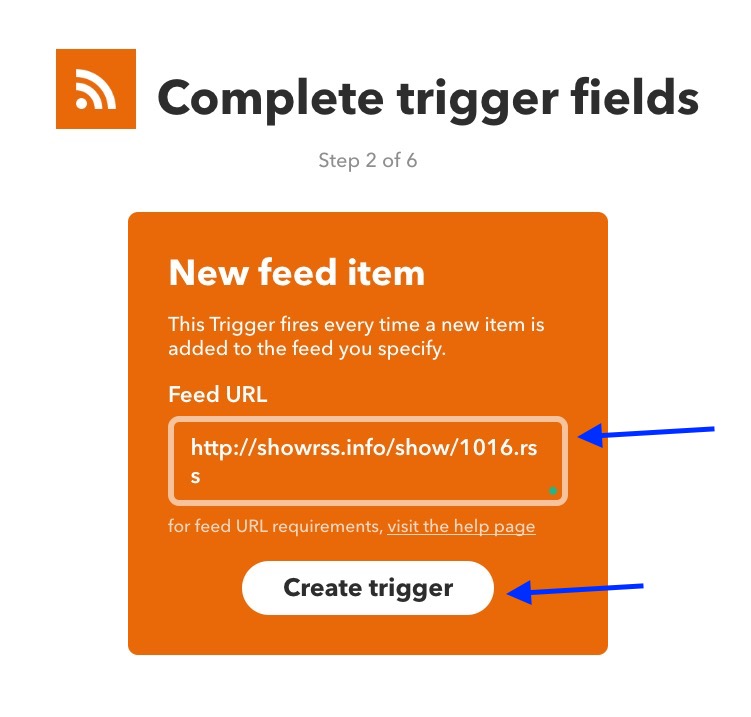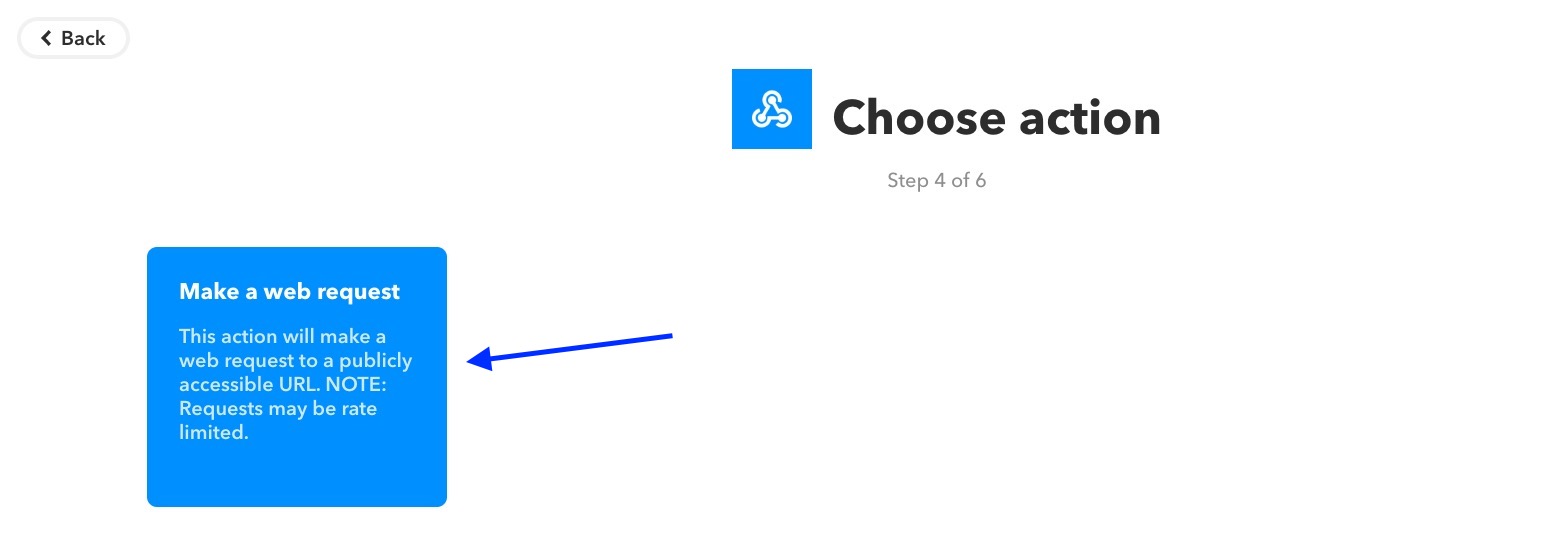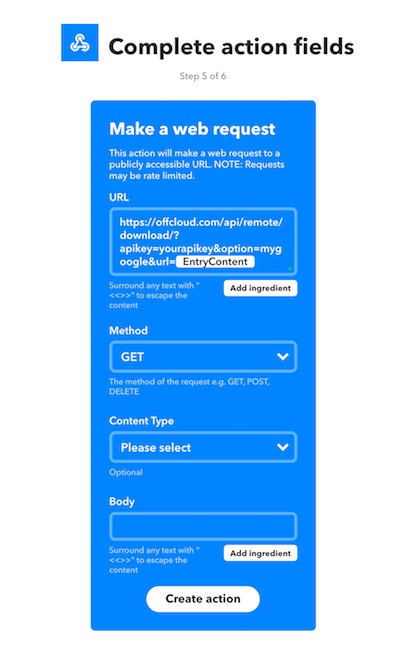Automatic Backup to Google Drive via RSS using IFTTT
How amazing would it be if every time a new episode of your favorite TV Show released, you had it downloaded and ready to view?
Well, using a bit of IFTTT, RSS and OffCloud’s Web-based downloads – it is now possible. In this tutorial, we will see how to download / backup to Google Drive via RSS with the help of IFTTT
You will need to set up an account with IFTTT and Offcloud for this tutorial.
Login to your Offcloud account and navigate to Account tab on the menu. Click on Remote accounts on the Account page to access your third party storage accounts. (1)
Click on Add new remote account (2)
Select Google Drive as Account Type and paste your folder’s link in the folderID. In the Username field, put in your username (Ex: For my username@gmail.com, the username value would be myusername)
Note: The folderID is optional, if you don’t provide it, your file will be downloaded to the root folder. (3)
Click on Authenticate Google Drive and log in with Google on the authorization screen. Allow access to Offcloud to access your Google Drive by clicking on Allow. (4)
Now that we have connected your Google Drive to Offcloud – let’s set up your IFTTT account to connect with OffCloud.
Login to your IFTTT account and head over to the My Applets page. Click on New Applet to create a new applet. (5)
In the new applet screen, we have to set up the “this” part. Click on this to proceed further. (6)
You will see services being listed here. Choose RSS Feed from this list. (7)
On the RSS Feed page, choose New Feed Item as the trigger. (8)
Post the Feed URL in the box and Create trigger. (9)
Now click on the “that” part to proceed further. (10)
In the next page, type webhooks to select webhooks. Click on webhooks to proceed to next screen. (11)
Click on Make a new request to proceed to next screen. (12)
On this page, enter this URL – https://offcloud.com/api/remote/download/?apikey=yourapikey&option=youraccount&url={{EntryContent}}. Select the method as “GET”. Click on Create Action to proceed further. (13)
Note : Replace yourapikey with your api key. You can find this at https://offcloud.com/#/remote and click on the RSS icon at the top right.
For your account, choose the account name you gave for your Google Drive in Step #3.
Review and finish the trigger by clicking on Finish. (14)
And done! Essentially what we did in this tutorial is tell IFTTT to call Offcloud every time there is a new item in your RSS. Once there is a new item in RSS, IFTTT calls Offcloud, which in turn processes the link and downloads it to your selected account.