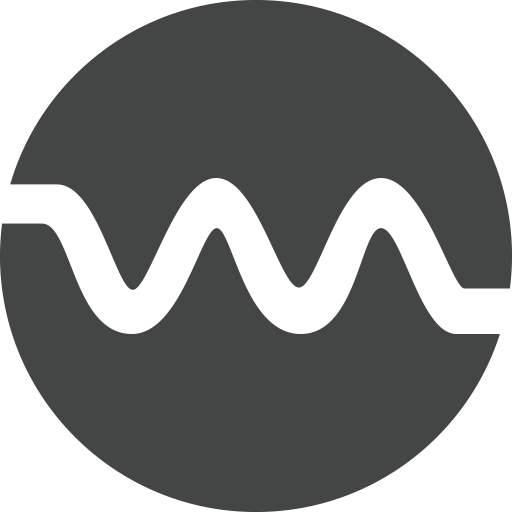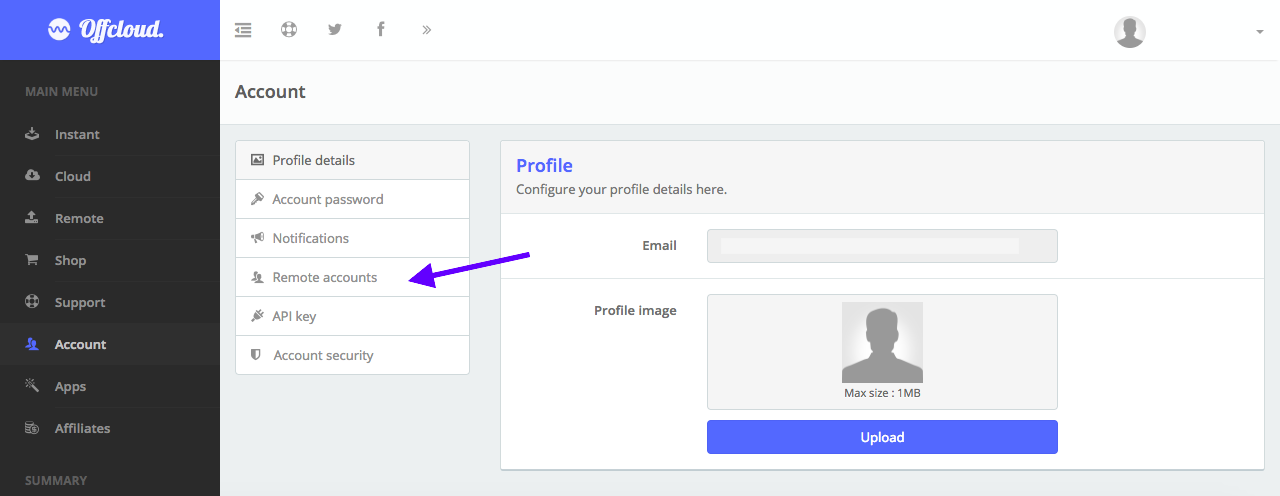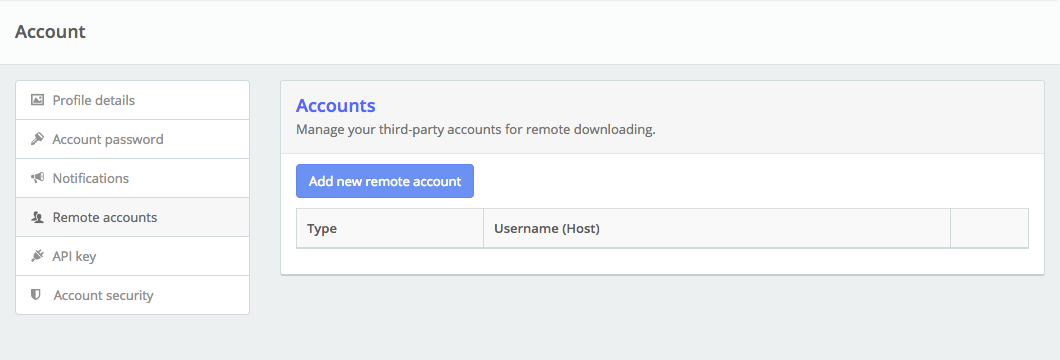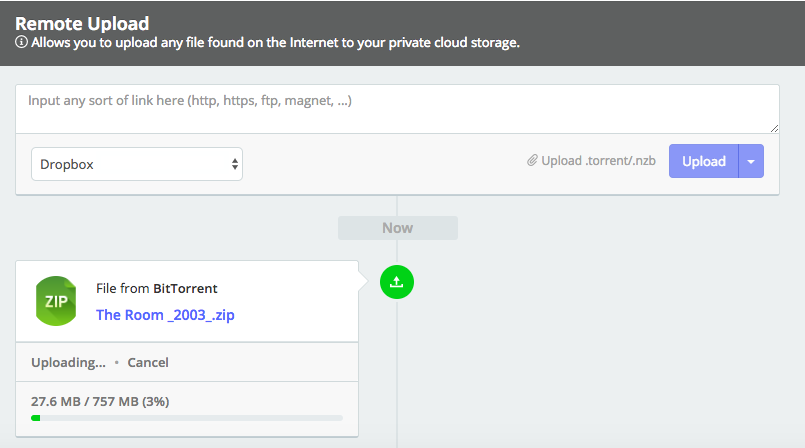Download from BitTorrent to Google Drive
At OffCloud, one of our key features is the remote upload of files to different Cloud Storage Providers. Using our web torrent client, you can move large files to your Google Drive account within minutes, safely and securely.
In this tutorial, we will learn how to download files from BitTorrent and transfer them to Google Drive.
Login to your Offcloud account and navigate to Account tab on the menu. Click on Remote accounts on the Account page to access your third party storage accounts. (1)
Click on Add new remote account (2)
Select Google Drive as Account Type and paste your folder’s link in the folderID. Note: The folderID is optional, if you don’t provide it, your file will be downloaded to the root folder. (3)
Click on Authenticate Google Drive and log in with Google on the authorization screen. Allow access to Offcloud to access your Google Drive by clicking on Allow. (4)
Once you have added your Google Drive to Offcloud, it is time now to add a link to the Torrent client.
On the menu, click on Remote and input your torrent link in the box. Choose your Google Drive account from the drop-down and then click on Upload to start the download. Note: You can also upload your .torrent/.nzb file by clicking on the text and selecting your .torrent file. (5)
And that’s it. Your download will now start processing and the files from the torrent will be transferred to Google Drive. Once the download is completed, check your root folder (or the folder you added in step 3) for the downloaded file. (6)