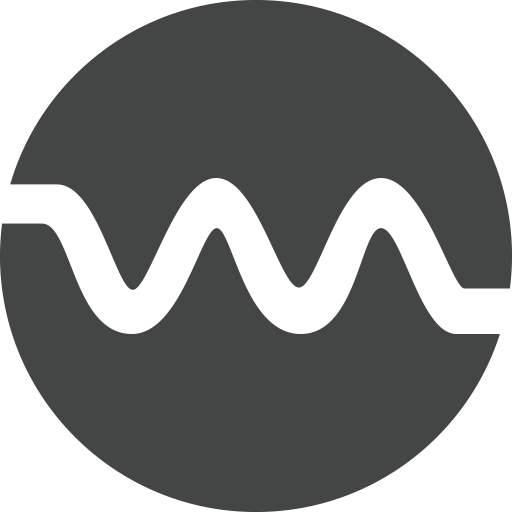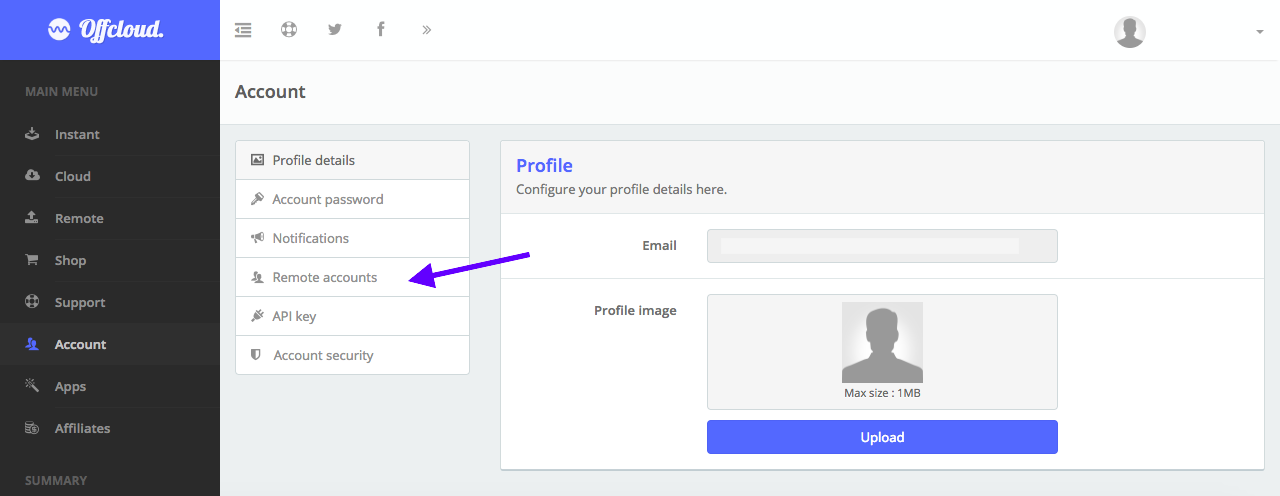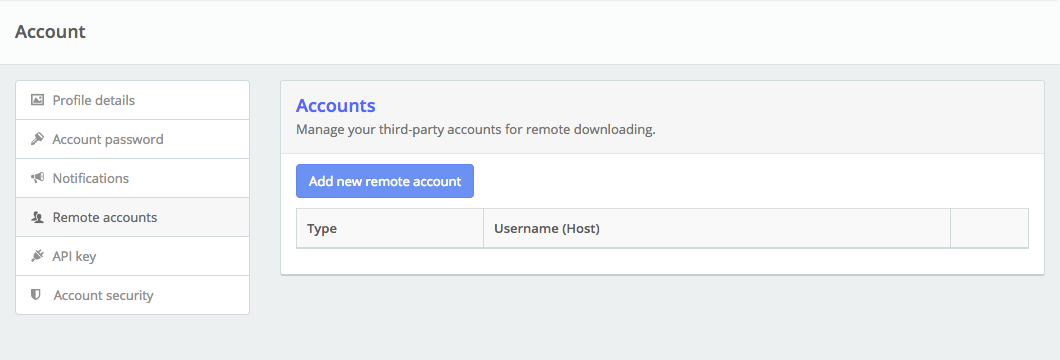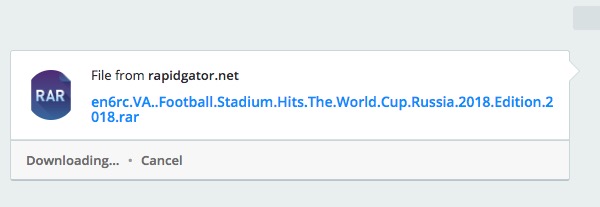Download from Rapidgator to Google Drive
Rapidgator has been one of the reliable file hosting and sharing service. Started in 2010, Rapidgator has been the go-to provider for millions of people to host and share the file.
At Offcloud, we have built an online download client which downloads files from popular services like Rapidgator, BitTorrent and transfers them to a host of third-party services like Dropbox, Amazon and Google Drive. In this tutorial, we will see how you can download a file from Rapidgator and transfer them to your Google Drive.
Login to your Offcloud account and navigate to Account tab on the menu. Click on Remote accounts on the Account page to access your third party storage accounts. (1)
Click on Add new remote account. (2)
Select Google Drive as Account Type and paste your folder’s link in the folderID. Note: The folderID is optional, if you don’t provide it, your file will be downloaded to the root folder. (3)
Click on Authenticate Google Drive and log in with Google on the authorization screen. Allow access to Offcloud to access your Google Drive by clicking on Allow. (4)
Once you have added your Google Drive to Offcloud, it is time now to add a link to the Remote client.
Click on Remote on the side menu, and in the box – enter your Rapidgator link. Choose your Google Drive account from the drop-down and click on Upload. (5)
And that’s it. Your download will now start processing and the files from the Rapidgator link will be transferred to Google Drive. Once the download is completed, check your root folder (or the folder you added in step 3) for the downloaded file. (6)