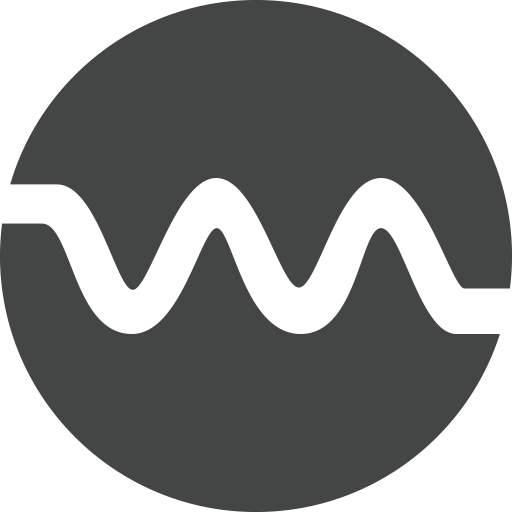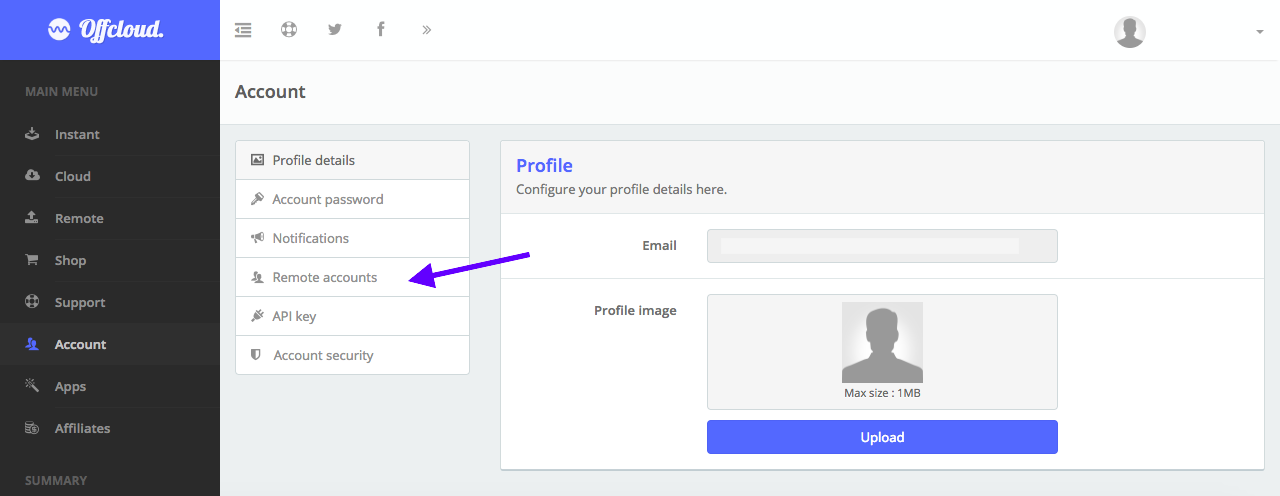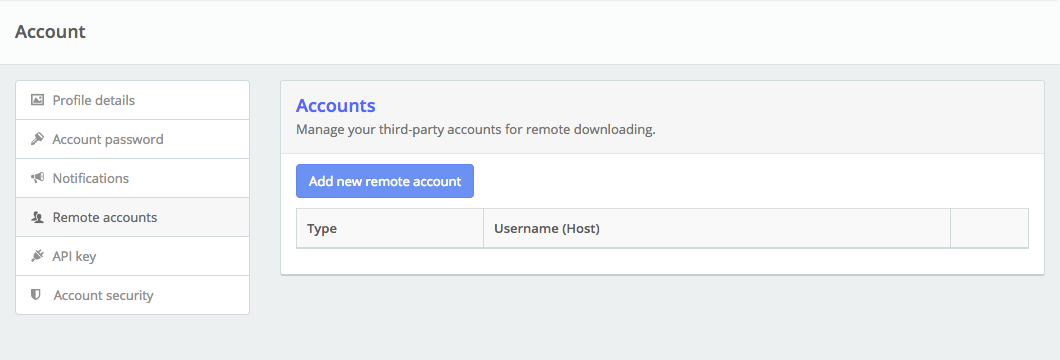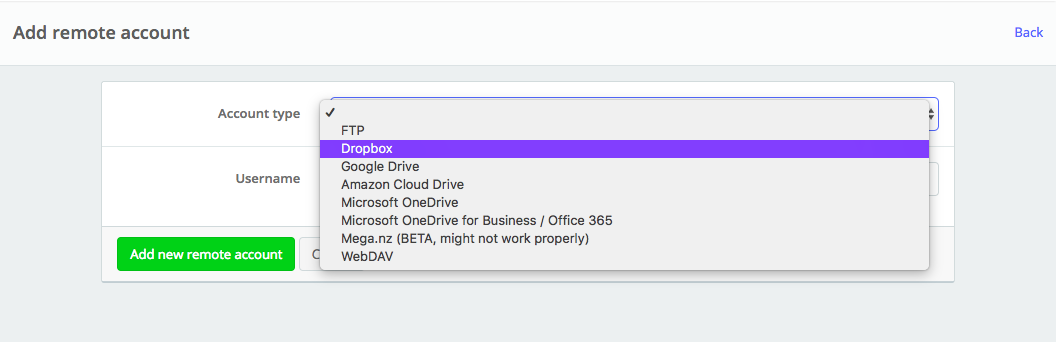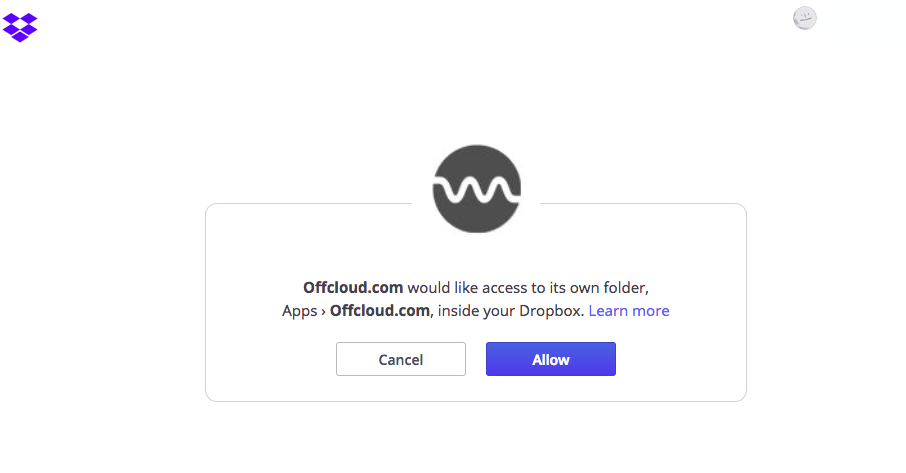Download from Uploaded to Dropbox
When you go online to download files from popular sites such as Uploaded, Rapidgator – you always run into the risk of clicking on shady ads and having your machine compromised.
Fortunately, you can get around this issue by using OffCloud’s remote downloading client. Our remote downloading client ensures the file is downloaded securely and can transfer it to a host of third-party storage accounts of your choice. In this article, we will see how to transfer a file from Uploaded to Dropbox.
Login to your Offcloud account and navigate to Account tab on the menu. Click on Remote accounts on the Account page to access your third party storage accounts. (1)
Click on Add new remote account, and in the resulting screen – choose Dropbox as Account Type and click on Authenticate. (2/3)
You will be redirected to Dropbox now for granting permissions. Click on Allow to granting the permission to OffCloud. Note: These permissions only allow OffCloud to access its own folder named “OffCloud.com” inside the Apps folder in your Dropbox. (4)
Once you have added your Dropbox to Offcloud, it is time now to add a link to the Remote client.
On the menu, click on Remote and paste your link from Uploaded.net. Choose your Dropbox account from the drop-down and then click on Upload to start the download. (5)
And that’s it. Your download will now start processing and the files from Uploaded will be transferred to Dropbox. Head over to the Apps folder > OffCloud.com to see your files once they are downloaded. (6)