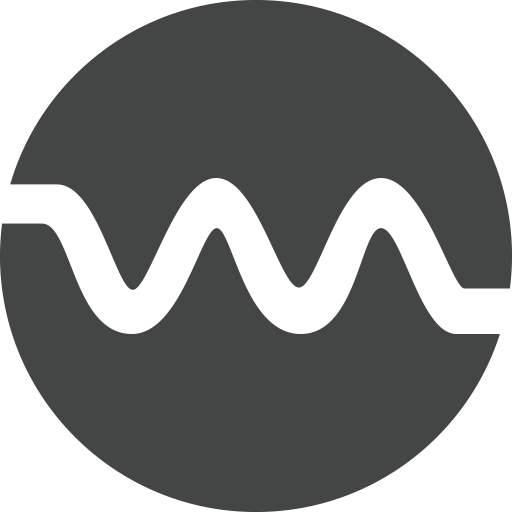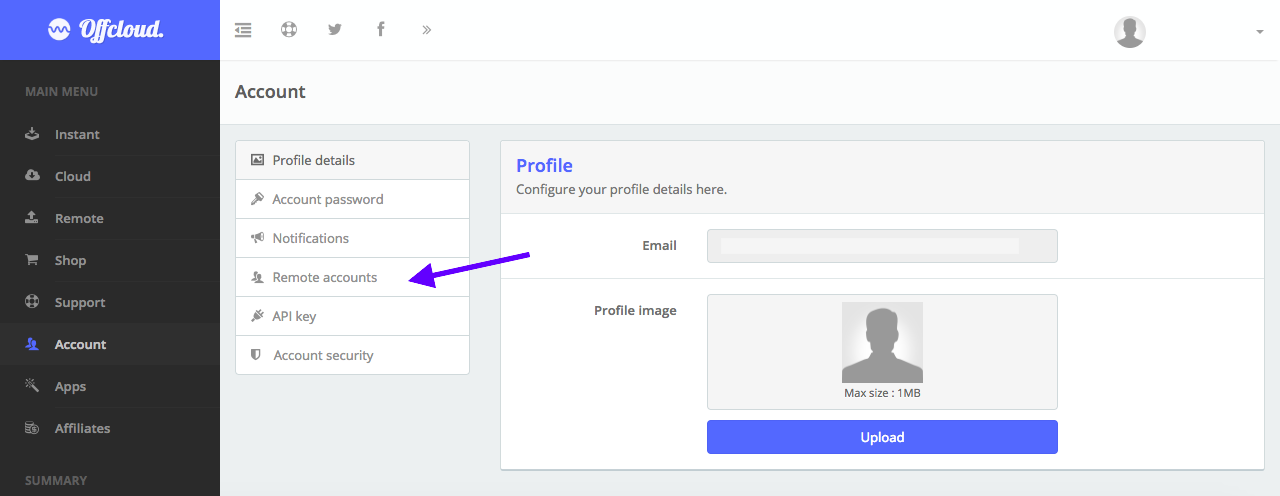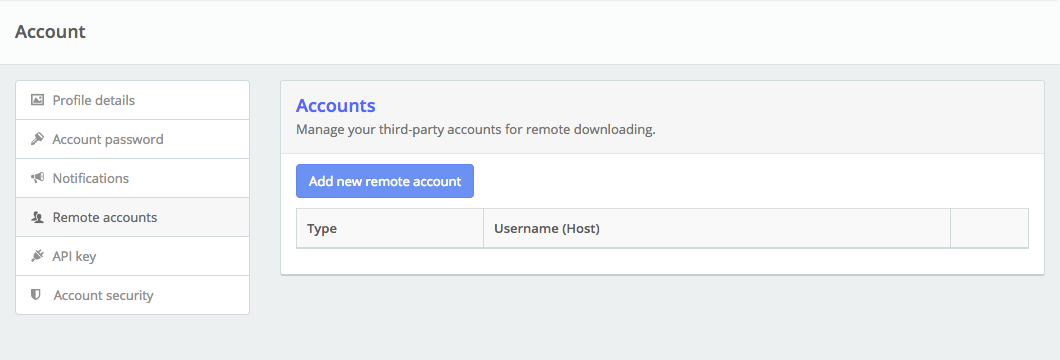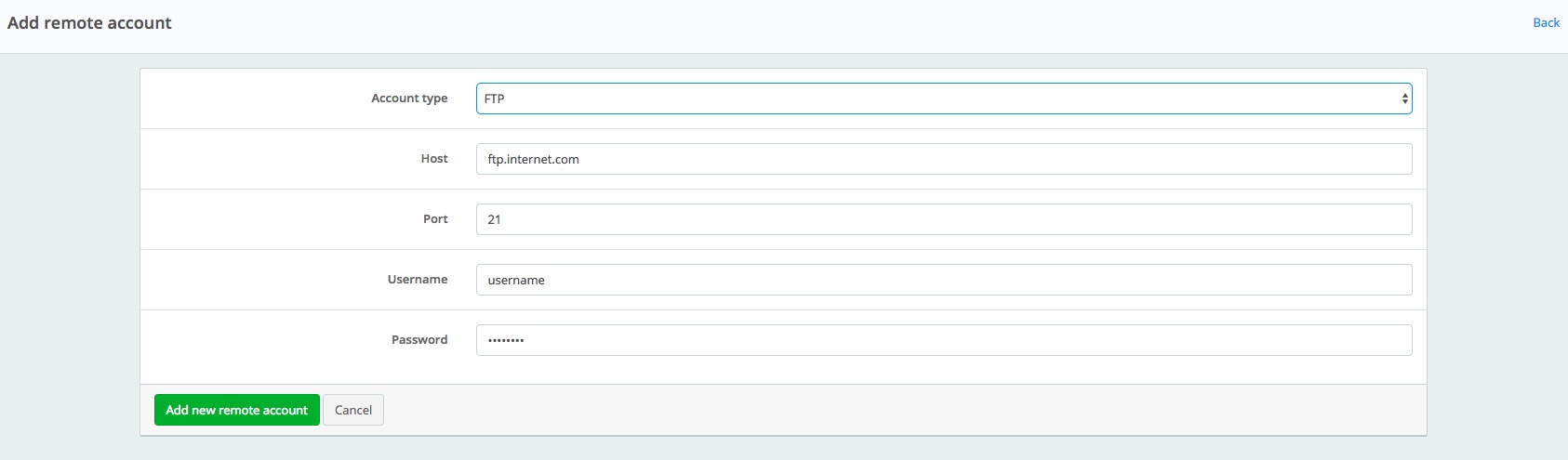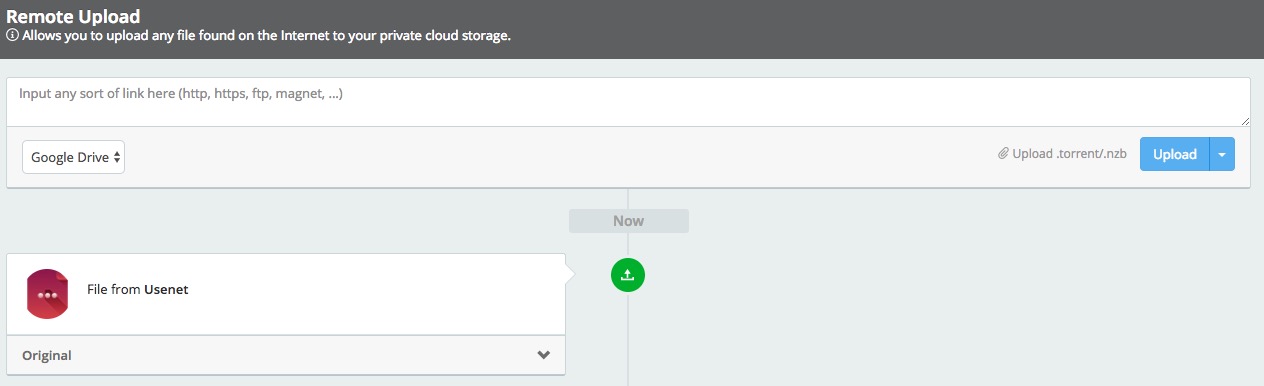Download from Usenet to FTP
Started in 1971, File Transfer Protocol – better known as FTP, has been one of the revolutionary ways to transfer files from one place to another. The ability to transfer multiple files, along with adding files to download / upload queue has always been one of the strongest points of FTP. Despite being an old protocol, FTP has stood the test of time and still continues to remain strong.
Do you run an FTP server and would like to download files from Usenet / Newsgroups to them? In this tutorial, we will learn how to download files from Usenet and transfer them to your server using FTP.
Login to your Offcloud account and navigate to Account tab on the menu. Click on Remote accounts on the Account page to access your third party storage accounts. (1)
Click on Add new remote account. (2)
Select FTP as Account type and fill up your FTP details, such as host, username, password and the port number. (3)
Once you have added your server to Offcloud, it is time now to add a link to the Remote client.
On the menu, click on Remote and upload your .nzb file by clicking on the text and selecting your file. Make sure you have chosen your FTP account from the drop-down. (4)
And that’s it. Your download will now start processing and the files from the newsgroup / Usenet will be transferred to your server via FTP. Once successfully downloaded, check your server for the downloaded files (5)