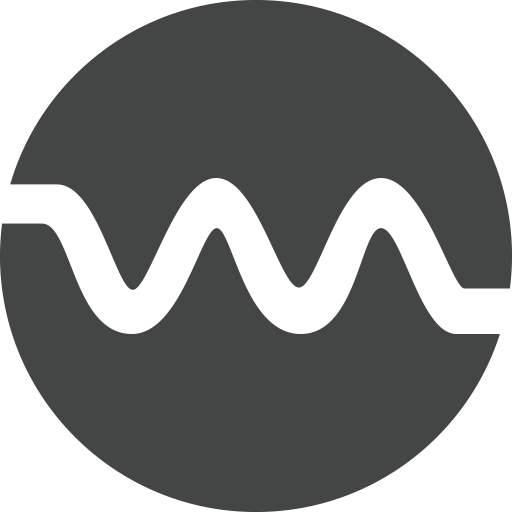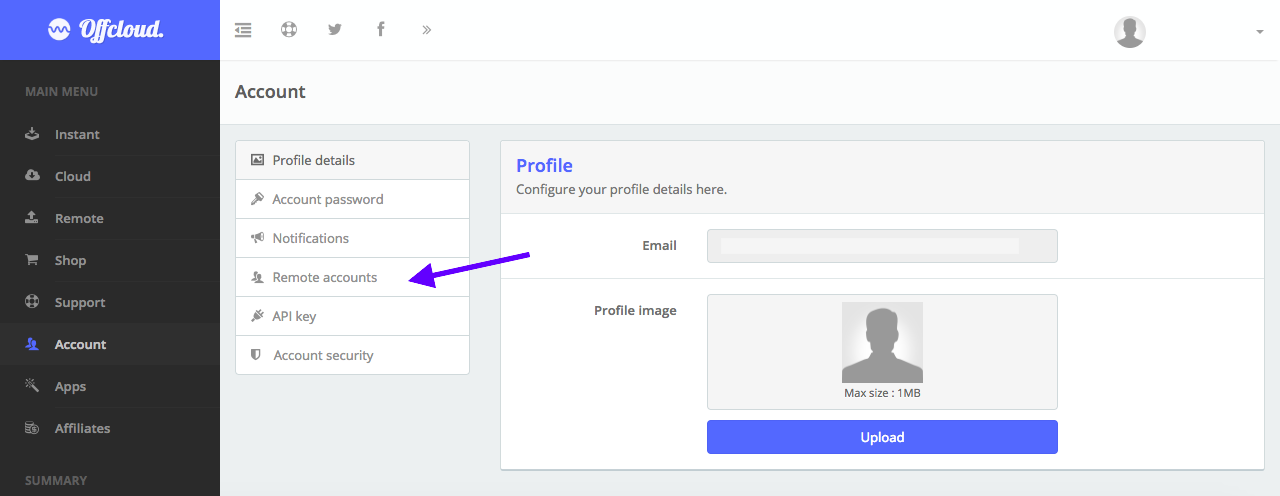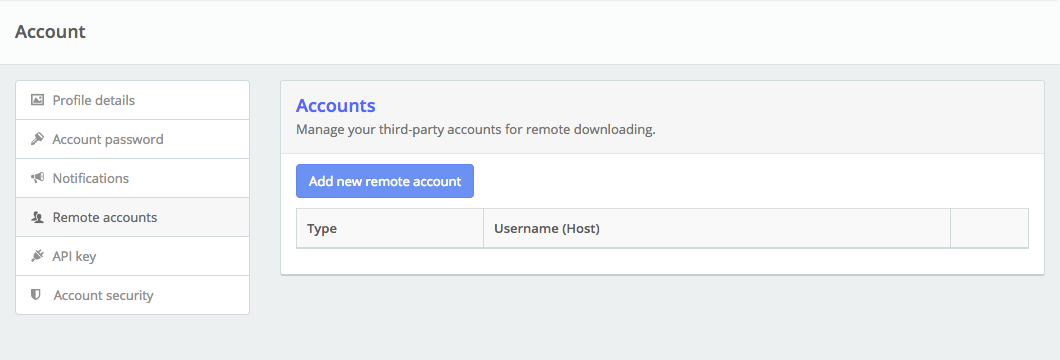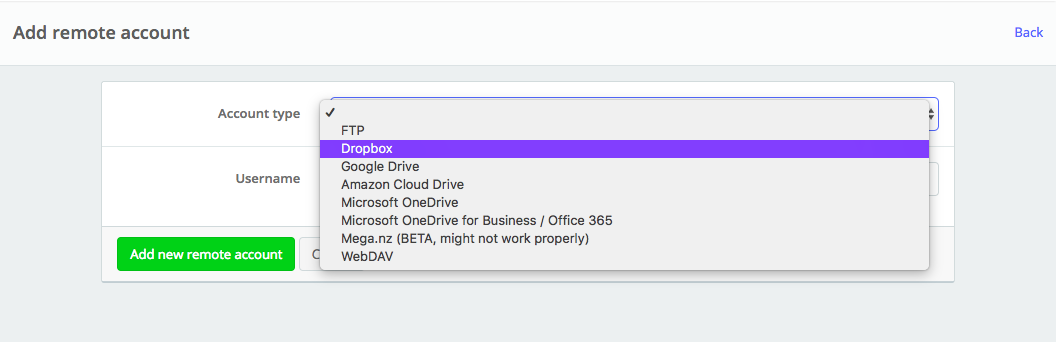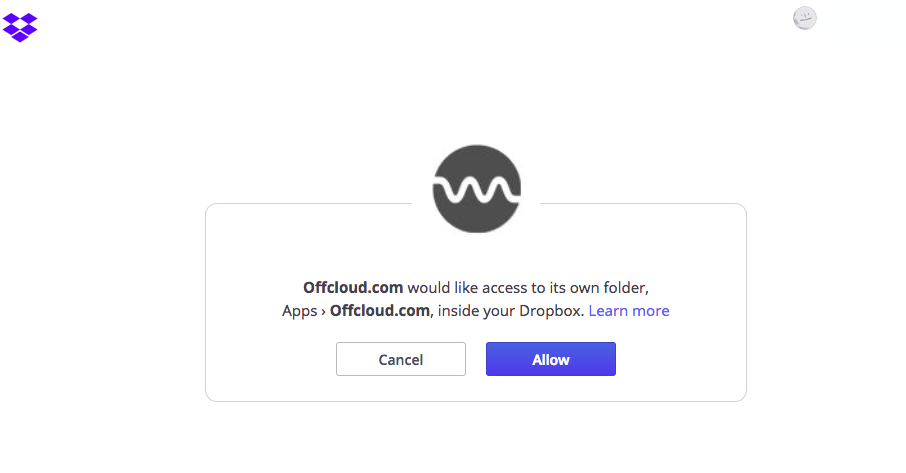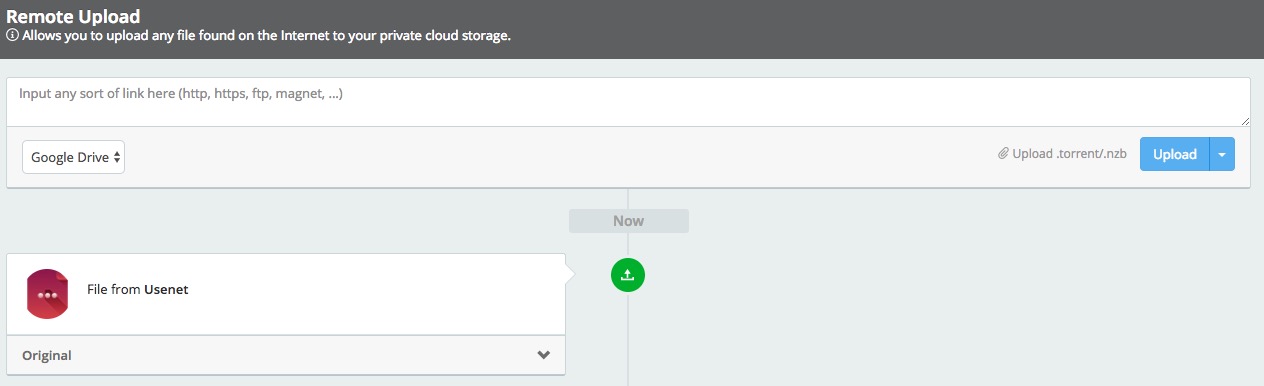Download from Usenet to Dropbox
Offcloud’s web-based remote client offers you a secure and private way to download files from newsgroups / Usenet to a lot of remote providers. In this tutorial, we will see how to download files from Usenet and sync it up with Dropbox, the popular storage provider.
Login to your Offcloud account and navigate to Account tab on the menu. Click on Remote accounts on the Account page to access your third party storage accounts. (1)
Click on Add new remote account, and in the resulting screen – choose Dropbox as Account Type and click on Authenticate. (2/3)
You will be redirected to Dropbox now for granting permissions. Click on Allow to granting the permission to OffCloud. Note: These permissions only allow OffCloud to access its own folder named “OffCloud.com” inside the Apps folder in your Dropbox. (4)
Once you have added your Dropbox to Offcloud, it is time now to add a link to the Remote client.
On the menu, click on Remote and upload your .nzb file by clicking on the text and selecting your file. Choose your Dropbox account from the drop-down and then click on Upload to start the download. (5)
And that’s it. Your download will now start processing and the files from the newsgroup will be transferred to Dropbox. Head over to the Apps folder > OffCloud.com to see your files once they are downloaded. (6)