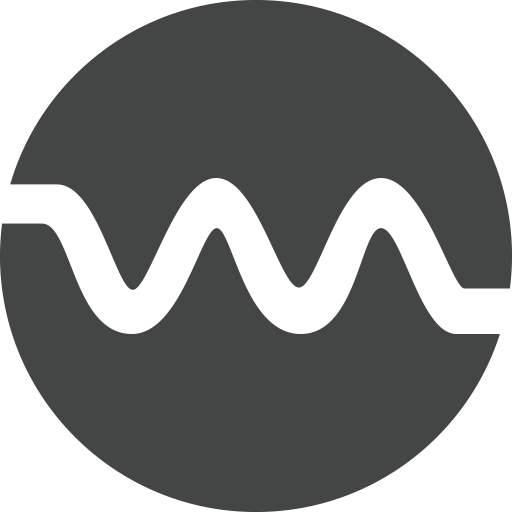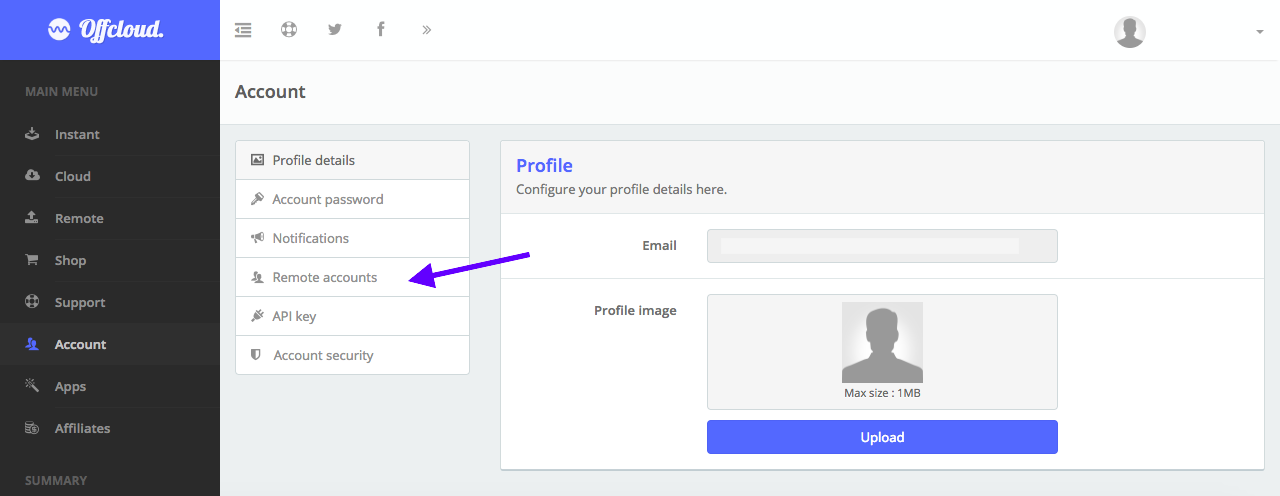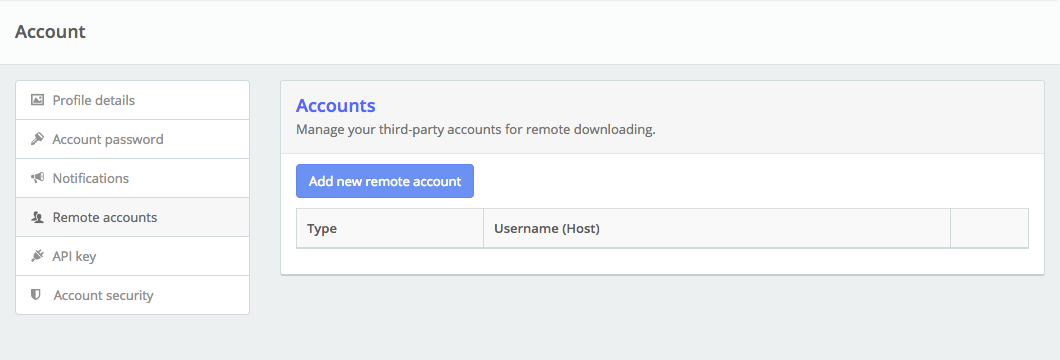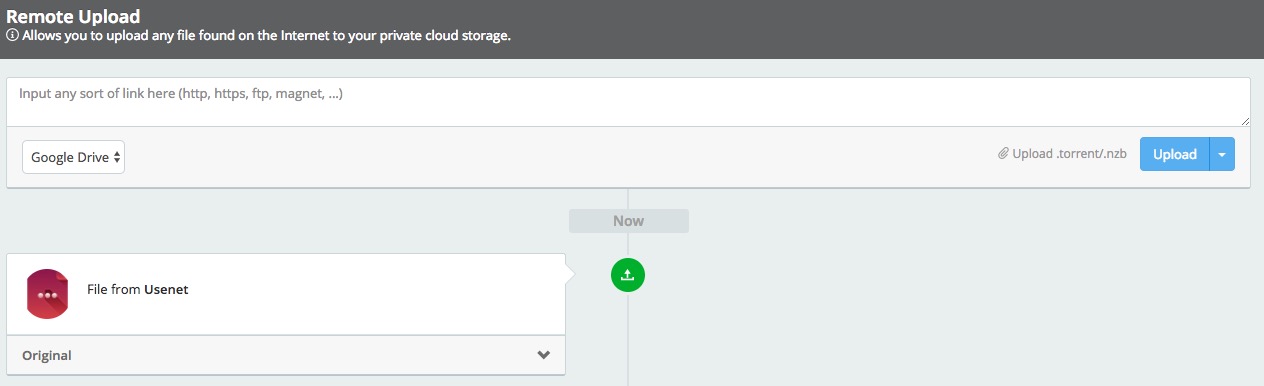Download from Usenet to Google Drive
Using OffCloud, it is quite easy to download files from Usenet via our online Usenet downloader.
Our downloader combined with our integration to third-party remote storage means you can transfer files from Usenet to any of these providers. In this tutorial, we will see how we can download files from Usenet to Google Drive.
Login to your Offcloud account and navigate to Account tab on the menu. Click on Remote accounts on the Account page to access your third party storage accounts. (1)
Click on Add new remote account (2)
Select Google Drive as Account Type and paste your folder’s link in the folderID. Note: The folderID is optional, if you don’t provide it, your file will be downloaded to the root folder. (3)
Click on Authenticate Google Drive and log in with Google on the authorization screen. Allow access to Offcloud to access your Google Drive by clicking on Allow. (4)
Once you have added your Google Drive to Offcloud, it is time now to add a link to the Remote client.
Choose your Google Drive account from the drop-down. Upload your .nzb file by clicking on the text and selecting your .nzb file. (5)
And that’s it. Your download will now start processing and the files from the Usenet will be transferred to Google Drive. Our system will recognize any kind of newsgroup link. Once the download is completed, check your root folder (or the folder you added in step 3) for the downloaded file. (6)